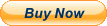PRO-71 VHF/UHF/Air Handheld Scanner (20-311)
* * Comes in Box with Radio, Antenna, Belt ClipONLY * *
Note: Radio does work.......With NO Issues
Special Features: Using The KeylockOnce you program your scanner, you can protect it from accidental program
changes by turning on the keylock feature. In this mode, the only controls
that operate are SCAN, MANUAL, KEYLOCK, VOLUME and SQUELCH.Note: Turning on the keylock does not prevent the scanner from scanning
channels.To turn the keylock on or off, turn on the scanner then hold down KEYLOCK
until the scanner beeps and KEYLOCK appears or disappears.Locking Out ChannelsYou can increase the effective scanning speed by locking out individual
channels that have a continuous transmission, such as the weather channel.
To lock out a channel, manually select the channel then press LOCKOUT/S/S.
L/O appears.To remove the lockout from a channel, manually select the channel and then
press LOCKOUT. L/O disappears.Note: You can manually select locked-out channels.To remove the lockout from ALL channels, follow these steps:1. While scanning, turn on the memory banks you want to unlock.2. Press MANUAL.3. Hold down LOCKOUT for at least 3 seconds. The scanner beeps twice and
all locked out memory channels in the selected banks are unlocked.Turning Channel Storage Banks ON or OFFYou can turn each channel-storage bank on and off. When you turn off a
bank, the scanner does not scan any of the 10 channels in that bank.While scanning, press the number key corresponding to the bank you wish to
turn on or off. (Press 0 to select bank 10). If the memory bank indicator
is on, the bank is turned on and the scanner scans all channels within
that bank that are not locked out. If the indicator is off, the scanner
does no scan any of the channels within that bank.Notes: You can manually select any channel in a bank, even if the bank is
turned off. You cannot turn off all banks. One bank is always active.Search Skip MemoryYou can skip specified frequencies during a limit or direct search. This
lets you avoid unwanted frequencies or ones you have already stored in a
channel. You can program up to 20 frequencies to be skipped into the
scanner\'s memory.To skip a frequency, press S/S (LOCKOUT) when the scanner stops on the
frequency during a limit or direct search. L/O appears the next time you
display that frequency.To clear a single frequency from search skip memory so the scanner can
stop on it during a limit or direct search, press LIMIT to hold the
search, press \\/ or /\\ to select the frequency (where L/O appears) then
press S/S. L/O disappears.To clear all the skip frequencies from search skip memory at once while
searching, hold down LOCKOUT/S/S until the scanner beeps twice.Notes: If you program more than 20 skip frequencies, each new frequency
replaces one you stored earlier, starting from the first stored
frequency. You can select a skipped frequency by using \\/ or /\\ when the
Scanner is holding. L/O appears when you select a skipped
frequency.PriorityYou can scan through channels and still not miss an important call on a
specific channel. When a channel is selected as the priority channel and
priority is turned on, the scanner checks that channel every 2 seconds,
and stays on the channel if there is activity until the activity stops.
PRI appears whenever the scanner is set to use priority.The scanner is preset the select Channel 1 as the priority channel. To
program a different channel as the priority channel, press PROGRAM, the
desired channel number, then PRIORITY. [P] appears beside the channel
number.To turn on the priority feature, press PRIORITY while MAN or SCAN appear.
To turn off the priority feature, press PRIORITY. PRI disappears.Notes: You can select only one channel at a time as the priority channel. You cannot select a monitor memory when priority is turned on.Using the Display BacklightYou can turn on the display\'s backlight for easy viewing in the dark.
Press (backlight symbol) to turn on the display light for 15 seconds. To
turn off the light before 15 seconds elapses, press (backlight symbol)
again.Note: The scanner locks the keypad (see \"Using the Keylock\" above) if you
hold down (backlight symbol). If this happens, hold down (backlight
symbol) until the scanner beeps and KEYLOCK disappears.Listening To The Weather BandThe FCC (Federal Communications Commission) has allocated 11 channels for
use by the National Oceanic and Atmospheric Administration (NOAA). We have
preprogrammed your scanner with seven frequencies most commonly used by
NOAA.To hear your local forecast and regional weather information, simply press
WX (E). Your scanner begins scanning through the weather band, and WX
appears.If there is a weather broadcast in your area, your scanner stops within a
few seconds and you hear the local weather broadcast. If the broadcast is
weak, you can press WX again to scan through the rest of the weather band.
Please email me if you have any questions,
Thank you& Happy offerding!
I accept PayPal from \"confirmed address and verified accountsonly.\" I accept E-check from PayPal but it must clear before shipping YourPayment not to exceed 48 hours I work hard and strive to provide premierservice to you and appreciate your great response “PLEASE”. Please, if you feelwe have not earned 5 star services in your response, let us know why you arenot completely satisfied so that we can strive to better please you. I alwayspack very safely and ship within 3 business days as payment is received.\"
WE ship fast!
Please ask all questions before offerding, as allsales are FINAL and AS-IS.
*** Note: Photos are of the ITEM orITEMS you are offerding ON, So PLEASE look over them, for any reason you have anyquestions or need more/addition photo’s before offerding PLEASE e-mail me and Iwill do my best to post more for you. ***
I only offerfrom smoke & pet free environment.
I only Ship to PayPal confirmed addresses! AndONLY in the USA
Items will be shipped within 3 business days uponpayment is rec\'d via USPS mail withdelivery confirmation!
Payments: We prefer PayPal. If you can’t pay for your transaction within 3days, please contact us.
Payment Instructions: Afteryou have won the sale, or after the Buy It Now, please go through Checkout.
PayPal: Weaccept PayPal payments. If your PayPal account is linked to a checking or otherbanking account, payment may be considered an e-check. Orders paid for byPayPal e-checks will not be shipped until PayPal provides verification ofpayment. This requires 3-5 business days from the date that checkout iscompleted. If you do not have a Paypal account, you may pay as a Paypal guestusing Visa, MasterCard, American Express or Discover.
PaymentTerms: All items must be paid within 7 days. You willreceive a payment notification after 5 days. If payment is not received by the7th day, your sale will be revoked and considered non-paid. A non-payingbuyer report will be filed with . All payments must be made in UScurrency.
Thanks and Thanks foryour Business